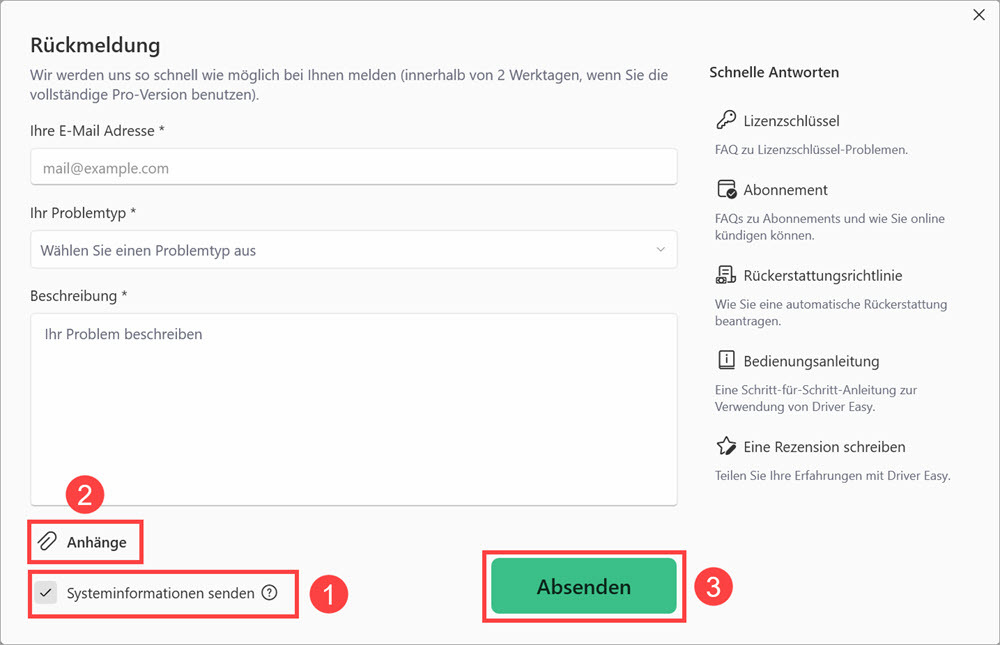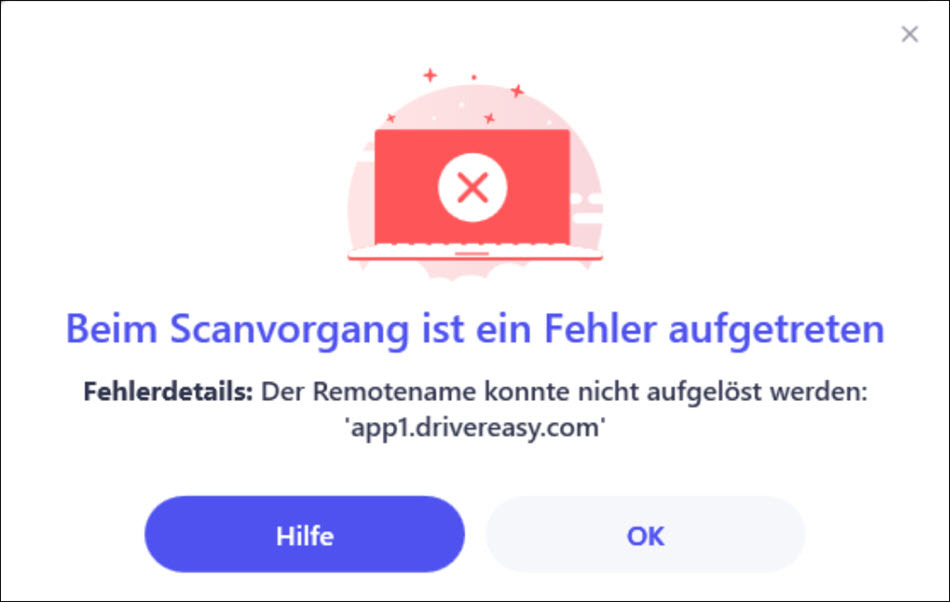
Falls dieses Problem nach dem Neustart des Computers weiterhin besteht, führen Sie einen Ping-Check auf app1.drivereasy.com aus und senden Sie uns den Screenshot des Ping-Ergebnisses über das Driver Easy Feedback-Tool. Folgen Sie den unteren Schritten:
1) Drücken Sie auf Ihrer Tastatur gleichzeitig die Windows-Logo-Taste und R, um den Ausführen-Dialog zu öffnen. Geben Sie cmd ein und drücken Sie die Enter-Taste, um die Eingabeaufforderung zu öffnen.
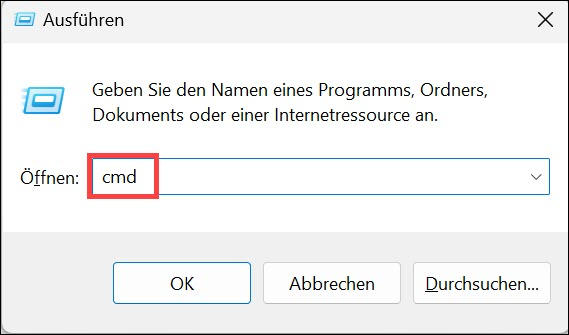
2) Geben Sie auf Ihrer Tastatur app1.drivereasy.com ein und drücken Sie die Enter-Taste.

3) Machen Sie einen Screenshot wie den folgenden für uns.
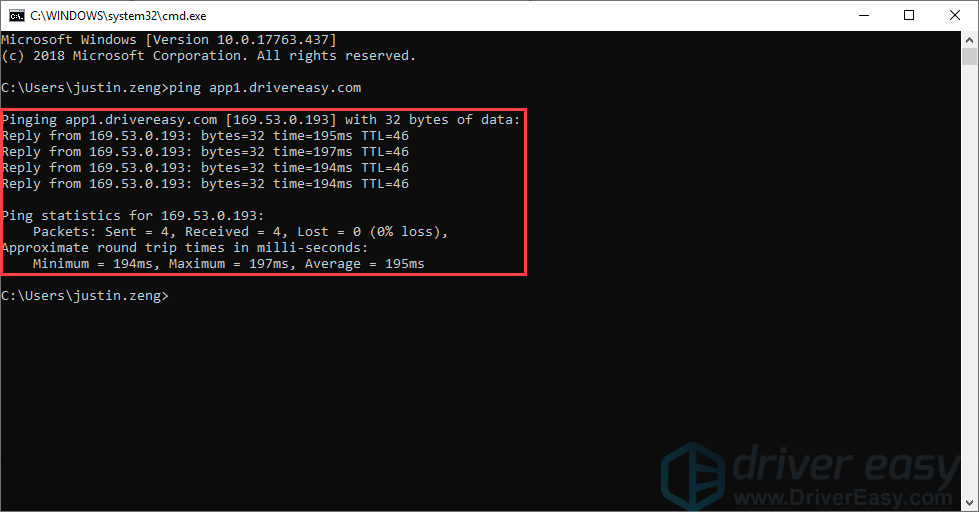
Dann senden Sie uns den Screenshot über Driver Easy. Folgen Sie den unteren Schritten:
1) Führen Sie Driver Easy aus und Klicken Sie auf Rückmeldung oben rechts.
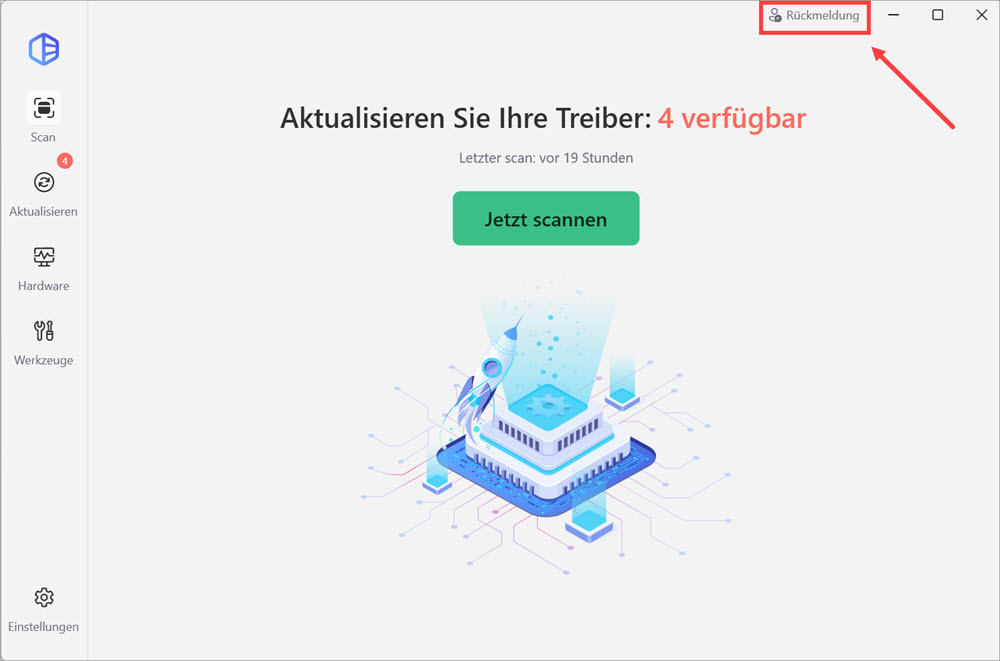
2) Füllen Sie das Formular aus. Bitte teilen Sie uns mit, was für Probleme Sie mit Driver Easy haben und was Sie vor und nach dem Problem im Detail getan haben.
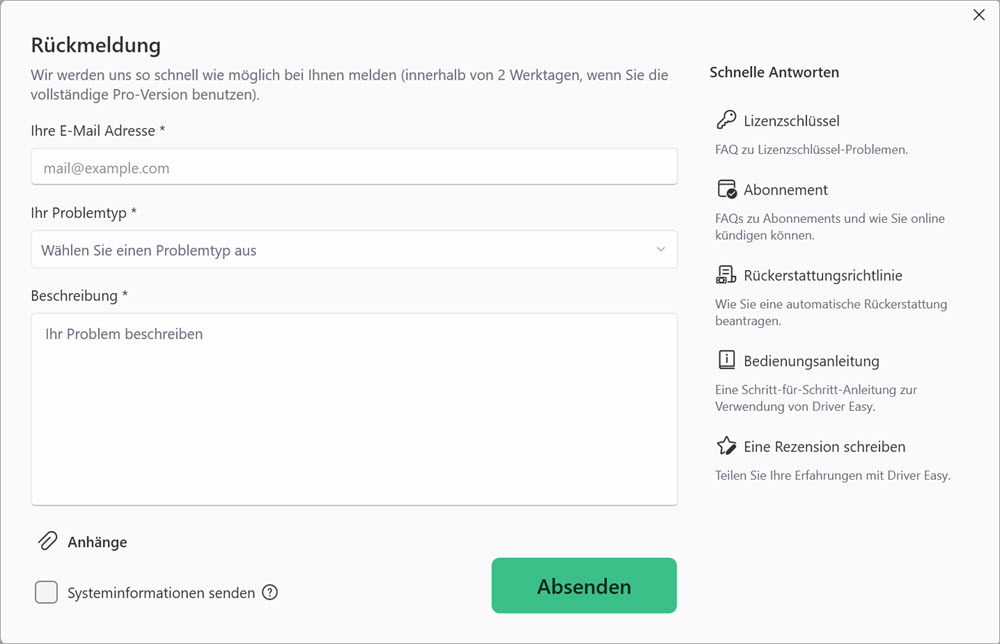
3) Falls Sie eine Fehlermeldung erhalten haben, wäre ein Screenshot der Fehlermeldung sehr hilfreich. Sie können das Kästchen Systeminformationen senden aktivieren und auf Anhängen klicken, um einen Screenshot hochzuladen. Klicken Sie auf Absenden, um uns Ihr Feedback zu senden.