FAQs über Driver Easy:
FAQ 1: Was passiert, wenn ich meinen Driver Easy-Lizenzschlüssel nach dem Kauf vergesse/nicht erhalte?
Wenn Sie Ihren Lizenzschlüssel nicht sofort nach dem Kauf erhalten, geraten Sie bitte nicht in Panik. Es kann normalerweise passieren, wenn unser Zahlungsanbieter bestimmte Hinweise in der Transaktion erkennt, die auf Betrug hindeuten könnten. Während unser Zahlungsanbieter die Transaktion überprüft, wird die Zahlung nicht eingezogen (nur vorautorisiert) und der Lizenzschlüssel wird nicht versendet. In fast allen Fällen stellt sich dies als Fehlalarm heraus. Und die Transaktion wird innerhalb von 30-60 Minuten genehmigt. Der Lizenzschlüssel wird automatisch gesendet, sobald die Transaktion genehmigt ist. Damit soll sichergestellt werden, dass Ihre Karte nicht betrügerisch verwendet wird.
Sie können auch auf unsere Lizenzschlüssel erneut senden-Seite Ihren Schlüssel abrufen. Wenn es nicht funktioniert, können Sie sich direkt an den Driver Easy Support wenden. Bitte geben Sie Ihre Bestell-ID oder die E-Mail-Adresse an, die Sie zum Kauf des Driver Easy Lizenzschlüssels verwendet haben. Wir helfen Ihnen daran, Ihren Schlüssel schnell zu finden.
FAQ 2: Bietet Driver Easy Hilfe oder Support an?
Ja. Wir haben ein Expertensupport-Team, das aus Agenten besteht, die Microsoft Certified Professionals sind. Unser Support-Team arbeitet von Montag bis Freitag, 9-17 Uhr, und antwortet auf alle Support-Anfragen innerhalb von 2 Werktagen (meistens viel schneller). Kontaktieren Sie jetzt unser Support-Team…
FAQ 3: Wie kann ich eine Rückerstattung beantragen, wenn ich mit Driver Easy nicht zufrieden bin?
Wir bieten unseren Kunden eine „100% Produktqualität-Garantie“, eine „100% Servicezufriedenheitsgarantie“ sowie eine 30-tägige „100% Geld-zurück-Garantie“ an. Falls Sie aus irgendeinem Grund mit unserem Programm nicht zufrieden sind, können Sie einfach auf unsere Rückerstattungsseite innerhalb von 30 Tagen nach Ihrem Kauf eine volle Rückerstattung verlangen.
FAQ 4: Was ist die Home-/Business-Lizenz?
Die Home / Business-Lizenz eignet sich sowohl für Einzelanwender als auch für Unternehmen oder Großbetriebe. Die Lizenz ist ein Jahr gültig und ermöglicht es Ihnen, alle Ihre Gerätetreiber mit nur einem Klick zu aktualisieren, Treiber mit blitzschnellen Geschwindigkeiten herunterzuladen und eine Vielzahl von Vorteilen zu genießen. Die Home / Business-Lizenz beinhaltet auch eine 30-tägige Geld-zurück-Garantie. Sowohl für den Heimgebrauch als auch für unternehmensbasierte Anforderungen verschiedener Größen wird sie empfohlen.
FAQ 5: Was ist die Lizenz für Computerreparatur-Shop?
Die Lizenz für Computerreparatur-Shop funktioniert NUR für Computer-Reparaturwerkstätten. Die Lizenz ist für 3 Jahre gültig. Während dieses Zeitraums können Sie Driver Easy Pro auf jedem Kundencomputer für bis zu 3 Tage verwenden, um Ihre technische Arbeit zu erledigen und mögliche PC-Probleme zu beheben. Je nach Anzahl der Kunden, die Sie bedienen, können Sie zwischen dem 50-PC-, 100-PC-, 200-PC- oder 300-PC-Plan wählen.
FAQ 6: Wie lange ist eine Home/Business-Lizenz und eine Lizenz für Computerreparatur-Shop gültig?
Eine Home-/Business-Lizenz ist für 1 Jahr gültig. Mit dieser Lizenz können Sie Driver Easy Pro auf 1 / 3 / 10 / 50 / 100 Computern je nach gewähltem Plan verwenden. Sie können auch Driver Easy auf diesen Computern unbegrenzt oft installieren oder deinstallieren.
Eine Lizenz für Computerreparatur-Shop ist 3 Jahre gültig. Mit dieser Lizenz können Sie 50, 100, 200 oder 300 PCs für jeweils 3 Tage aktivieren. Zum Beispiel, wenn Sie eine 100-PC-Lizenz für eine Computerreparaturwerkstatt kaufen, können Sie Driver Easy Pro auf bis zu 100 Kundencomputern innerhalb des Gültigkeitszeitraums installieren und es auf jedem Computer für bis zu 3 Tage verwenden.
FAQ 7: Welche Lizenz ist für mich geeignet?
Derzeit bieten wir zwei Arten von Plänen an: Home / Business Lizenz und Lizenz für Computerreparatur-Shop. Sie sind für unterschiedliche Bedürfnisse geeignet. Hier sind ihre wichtigsten Unterschiede.
Home / Business License:
- Am besten für Heimanwender
- Geeignet sowohl für kleine Unternehmen mit mehr als 10 Computern als auch für größere Betriebe mit einer großen Mitarbeiterzahl
- Bietet umfassende Funktionen und Support, um den Anforderungen einzelner Benutzer und großer Organisationen zu erfüllen
Wenn Sie die Treiber auf Ihren persönlichen Computern oder den Computern Ihrer Familie auf dem neuesten Stand halten möchten, wird der Home License (1 PC / 3 PCs) Plan Ihre Bedürfnisse perfekt erfüllen.
Wenn Sie als Unternehmen einen dauerhaften Schutz für die Computer Ihres Unternehmens suchen und umfangreiche Softwarefunktionen benötigen, die speziell für Unternehmen zugeschnitten sind, ist die Business-Lizenz (10 / 50 / 100) die ideale Option. Wenn Sie Lizenzen für mehr als 100 Computer benötigen, können Sie einfach denselben Plan mehrmals kaufen, um Ihren Bedarf zu decken.
Lizenz für Computereparatur-Shop:
- Nur für Computerreparatur-Shop zulässig
- Praktisch für Techniker, um Treiberprobleme auf den Computern ihrer Kunden zu beheben
Die Lizenz für Computerreparatur-Shop ist ausschließlich für Computerreparaturwerkstätten entworfen, die PC-Probleme auf den Computern ihrer Kunden beheben müssen. Sie ist für 3 Jahre gültig und auf 3 Tage Nutzung pro Computer begrenzt. Diese Art von Lizenz ist NICHT erstattungsfähig.
Wenn Sie sich immer noch unsicher sind, welchen Plan zu Ihnen passt, zögern Sie nicht, unser Support-Team zu kontaktieren.
FAQ 8: Verlängert Driver Easy meine Lizenz automatisch und stellt mir die Kosten in Rechnung, sobald die Lizenz abläuft?
Ja, wenn Sie die automatische Verlängerung aktiviert haben, erhalten Sie 30 Tage / 7 Tage / 1 Tag vor Ablauf eine E-Mail von der 2Checkout-Abonnementabrechnung. Und 2Checkout, als autorisierter Wiederverkäufer der Online-Produkte und -Dienste von Easeware Technology Limited, wird einen Tag vor Ablauf der Lizenz automatisch versuchen, Ihnen die Verlängerung in Rechnung zu stellen und das Abonnement für Sie zu erneuern. Wenn Sie Ihr Driver Easy-Abonnement nicht automatisch verlängern möchten, können Sie die automatische Verlängerung deaktivieren (Erfahren Sie, wie Sie die automatische Verlängerung deaktivieren).
FAQ 9: Was passiert, wenn ich die automatische Verlängerung deaktiviere? (Was passiert, wenn die Lizenz abläuft?)
Wir werden Ihnen eine Benachrichtigungs-E-Mail über 2Checkout einen Monat / eine Woche / einen Tag vor Ablauf der Lizenz senden. Nachdem die Lizenz abgelaufen ist, werden Sie von Driver Easy in einer Meldung darüber informiert, dass Sie Ihre Lizenz erneuern müssen, um Driver Easy weiter verwenden zu können.
Sie haben immer ein volles Mitspracherechtbei der Entscheidung, ob Sie Ihre Lizenz verlängern oder nicht.
FAQ 10: Was ist Driver Easy?
Driver Easy ist ein Tool zur Treiberaktualisierung, das von uns, Easeware Technology, entwickelt wurde. Es kann Ihnen helfen, die Gerätetreiber auf Ihrem Computer zu aktualisieren und auf dem neuesten Stand zu halten. Es wird von einer Datenbank mit über 30 Millionen Treibern unterstützt. Es kann schnell die Gerätetreiber scannen, die aktualisiert werden müssen, und sie aus der Datenbank herunterladen. Mit Driver Easy läuft alles reibungslos und problemlos. Es ist kinderleicht.
FAQ 11: Ist Driver Easy kostenlos?
Ab Mai 2024 bietet Driver Easy keine kostenlose Version mehr an. Jedoch ist eine 7-tägige kostenlose Testversion der Pro-Version verfügbar, mit der Sie vollen Zugriff auf alle Premium-Funktionen erhalten. Nach Ablauf der Testversion ist ein kostenpflichtiges Abonnement erforderlich, um die Software weiterhin nutzen zu können.
FAQ 12: Bleibt Driver Easy auf dem neuesten Stand?
Ja! Wir aktualisieren Driver Easy so gut wie jeden Tag mit neuen Treibern, neuen Funktionen und regelmäßigen Verbesserungen der Benutzererfahrung.
FAQ 13: Was bietet die PRO-Version von Driver Easy?
Mit der kostenpflichtigen Professional-Version von Driver Easy können Sie:
- Alle Ihre Treiber mit nur einem Klick auf die neueste Version aktualisieren
- Den neuesten Treiber oder eine beliebige Version installieren (über 30.000.000 Treiber)
- Treiber sichern und wiederherstellen, bevor Sie sie aktualisieren
- Automatisch einen Windows-Wiederherstellungspunkt erstellen
- Treiber für entfernte Geräte deinstallieren
- Treiber auf eine vorherige Version zurücksetzen
- Hardwareinformationen anzeigen und exportieren
- Jedes Treiber-Update auf Ihrem System verfolgen
- Antworten auf Ihre Treiberfragen von unseren Microsoft Certified Professional (MCP) Support-Spezialisten erhalten
- Aktuellste Treiber schneller herunterladen
- Sie können Ihr Geld zurückbekommen, wenn es Ihnen nicht gefällt. Keine Fragen werden gestellt.
FAQ 14: Ist Driver Easy sicher?
Ja. Wir verwenden nur Originaltreiber, die direkt aus Hardwarehersteller stammen. Das sind also genau dieselben Treiber, die Sie selbst vom Hersteller bekommen können. Der große Unterschied liegt darin, dass wir sie gründlich testen – auf Hunderten von Computern, mit allen gängigsten Kombinationen von Hardware und Software – bevor wir sie in Driver Easy aufnehmen. Die meisten sind auch offiziell von Microsoft als “Kompatibel mit Windows” zertifiziert – falls ihre Hersteller sie Microsofts strengen Windows Hardware Quality Labs-Testprozess unterzogen haben.
FAQ 15: Woher kommen die Treiber von Driver Easy?
Wir verwenden nur echte Treiber, direkt von Ihrem Hardwarehersteller. Und wir setzen einen strengen Testprozess ein, um sicherzustellen, dass die Treiber sicher, stabil, robust, aktuell und mit Windows sowie allen gängigen Kombinationen von Hardware und Software kompatibel sind. Auf diese Weise hoffen wir, unsere Kunden von dem Risiko bösartiger Treiber zu befreien.
FAQ 16: Was kann ich tun, wenn ich mit Driver Easy nicht zufrieden bin??
Driver Easy kommt mit einer 100% Geld-zurück-Garantie. Sollten Sie aus irgendeinem Grund mit dem Programm unzufrieden sein, senden Sie es einfach innerhalb von 30 Tagen zurück, und wir erstatten Ihnen den vollen Betrag, ohne Fragen zu stellen.
Die Lizenz für Computerreparatur-Shop ist NICHT erstattungsfähig.
FAQ 17: Was ist ein „Unplugged“-Gerät?
Ein „Abgestecktes Gerät“ ist ein Gerät, das zuvor mit Ihrem Computer verbunden war, aber jetzt getrennt ist. Driver Easy erkennt die Geräte, wie Drucker, Mobilgeräte, USB-Laufwerke usw., die von Ihrem Computer abgesteckt sind. Wenn ihre Treiber aktualisiert werden müssen, fügt Driver Easy sie im Abschnitt „Abgesteckte Geräte“ in der Liste der Scan-Ergebnisse ein.
FAQ 18: Wie kann man die tragbare Version von Driver Easy verwenden?
Bitte gehen Sie zu https://www.drivereasy.com/knowledge/use-drivereasy-portable-version/, um die Details darüber zu erfahren, wie Sie die Portable-Version von Driver Easy verwenden können.
FAQs über Treiber:
FAQ 1: Was ist ein Treiber?
Ein Treiber, oder Gerätetreiber, ist ein Programm, das Ihren Computer und die angeschlossenen Hardwaregeräte zusammenarbeiten lässt. Ein Treiber läuft auf Ihrem Betriebssystem und ermöglicht diesem, mit den von Ihnen verwendeten Hardwaregeräten zu kommunizieren. Ein Hardwaregerät kann nicht vollständig funktionieren, wenn sein Treiber nicht ordnungsgemäß auf Ihrem Computer installiert ist.
FAQ 2: Warum benötige ich die neuesten Treiber?
Die neuesten Versionen der Treiber helfen Ihnen, die Stabilität Ihres Computers zu erhalten und die Leistung zu verbessern. Hersteller veröffentlichen neue Treiber-Updates, um Ihre Computerprobleme zu lösen, indem sie Fehler in den alten Versionen beheben. Sie fügen den neuen Treibern auch Unterstützung für neu veröffentlichte Geräte und Technologien hinzu, damit Sie keine Probleme beim Installieren neuer Komponenten oder Programme haben.
FAQ 3: Kann ich meine Treiber nicht einfach manuell aktualisieren?
Ja, das können Sie machen. Sie können die richtigen Treiber finden und sie auf deinem Computer installieren. Aber das kann viel Zeit und Energie kosten: Sie müssen die richtigen Geräte und Hersteller-IDs finden, bevor Sie die richtigen Treiber aktualisieren können. Und Sie können auf Geräte stoßen, die Sie nicht identifizieren können oder die Ihr Computer nicht erkennt, was sehr problematisch sein kann. Es wird empfohlen, dass Sie sich an ein gutes Treiber-Tool wenden, das die ganze Arbeit für Sie erledigt.
FAQ 4: Ist Windows Update nicht in der Lage, meine Treiber auf dem neuesten Stand zu halten?
Nein. Windows ist nicht immer in der Lage, veraltete Treiber zu identifizieren. Besonders Windows 10. Es kategorisiert Treiberaktualisierungen als entweder ‘kritisch’, ‘automatisch’ oder ‘optional’. Und es kümmert sich normalerweise nicht um die ‘optional’ en. Windows ist damit zufrieden, dass Sie die notwendigen ‘kritischen’ und ‘automatischen’ Updates haben. Es wird zum Beispiel kein neues ‘optionales’ Update installieren, wenn bereits ein altes ‘kritisches’ Update installiert ist. Hier ist ein Zitat von Microsoft:
„Windows stuft kritische oder automatische Treiber am höchsten ein. Wenn ein passender Treiber nicht gefunden werden kann, sucht WU als nächstes nach optionalen Treibern. Folglich hat ein älterer kritischer Treiber mit ansonsten gleichem Rang Vorrang vor einem neueren optionalen Treiber.“
Aber alle Treiber-Updates sind wichtig, selbst wenn Windows sie als „optional“ bezeichnet. Sonst würden sich die Hardwarehersteller nicht die Mühe machen, sie zu programmieren und zu veröffentlichen. Manchmal beinhalten diese „optionalen“ Updates nur eine neue, nette Funktion. Und darauf kann man sicherlich verzichten. Aber manchmal ist es eine wichtige Fehlerbehebung – vielleicht sorgt der alte Treiber dafür, dass Ihr Gerät nicht mehr funktioniert oder Ihr Computer abstürzt. Windows kategorisiert diese Updates oft als „Kritisch“, aber definitiv nicht immer.
Wenn Windows also nicht in der Lage ist, ein neues “optionales” Treiber-Update zu installieren, nur weil bereits ein älteres “kritisches” Update installiert ist, kann es zu Problemen führen. Sie verpassen definitiv Funktionen und stoßen möglicherweise auf Computerprobleme, die hätten vermieden werden können!
Driver Easy funktioniert anders. Es kennzeichnet und installiert „kritische“ und „automatische“ Treiberupdates, genau wie Windows. Und es macht noch mehr. Sobald die Treiber installiert sind, installiert Driver Easy auch die „optionalen“ Treiberupdates, wenn sie verfügbar sind. Und das alles geschieht automatisch, für jedes Gerät. So können Sie feststellen, dass Ihre Treiber immer wirklich aktuell sind, und es ist viel weniger wahrscheinlich, dass Sie Computerprobleme haben.
FAQ 5: Kann ich nicht einfach im Windows-Geräte-Manager nachsehen, ob ich meine Treiber aktualisieren muss?
Nein. Der Windows-Geräte-Manager informiert Sie nicht, wenn ein Treiber veraltet ist; er zeigt nur an, wenn ein Treiber fehlt oder fehlerhaft ist. Das ist die Bedeutung, wenn Sie Folgendes sehen:

Leider gibt es keine Anzeige, die Ihnen mitteilt, wenn ein Treiber veraltet ist. Um herauszufinden, ob Windows denkt, dass ein Treiber veraltet ist, müssen Sie mit auf jedes Gerät rechtsklicken und ‘Treiber aktualisieren’ auswählen. (Wenn Sie sehen, wie viele Treiber Ihr Computer hat, verstehen Sie, dass diese Methode gar nicht benutzerfreundlich ist…)
Und selbst wenn Sie auf „Treiber aktualisieren“ für jedes Gerät klicken, verlassen Sie sich immer noch darauf, dass Windows jeden veralteten Treiber erkennen kann. Wie in der vorherigen Frage beschrieben, macht Windows diesbezüglich leider oft Fehler.
Selbst wenn Sie jeden Treiber manuell mit dem Geräte-Manager aktualisieren, erhalten Sie in der Regel trotzdem nicht den neuesten Treiber für jedes Gerät.
FAQs über Abonnement:
FAQ 1: Wie kann ich die Details meines Abonnements sehen?
Da es kein Benutzer-Login/Portal für Driver Easy gibt, können Sie Ihre Abonnementdetails einsehen, indem Sie sich in Ihr 2Checkout-Konto einloggen. Wenn Sie kein Konto haben, folgen Sie bitte den folgenden Schritten, um eines zu erstellen.
- Gehen Sie zu https://secure.2co.com/myaccount/.
- Geben Sie Ihre E-Mail-Adresse oder Bestellnummer ein und klicken Sie auf ZUGANGSLINK SENDEN. Hinweis: Sie müssen dieselbe E-Mail-Adresse verwenden, die Sie beim Kauf verwendet haben.
- Sie erhalten eine E-Mail mit einem 1 Stunde gültigen Login-Link. Klicken Sie auf den Link in der E-Mail, um sich bei Ihrem Konto anzumelden.
- Nachdem Sie sich bei Ihrem Konto angemeldet haben, finden Sie Ihre Bestellung und klicken Sie auf Bestelldetails anzeigen.
Das ist alles!
FAQ 2: Wie kündige ich meine Testversion oder mein Abonnement?
Um Ihre Testversion oder Ihr Abonnement zu kündigen, müssen Sie sich in Ihr 2Checkout-Konto einloggen, um die automatische Verlängerung auszuschalten. Danach werden Ihnen keine Kosten mehr automatisch in Rechnung gestellt, wenn Ihre Lizenz abläuft. Ihr Produkt funktioniert natürlich weiter bis zum Ablaufdatum. Kurz vor Ablauf der Laufzeit erhalten Sie möglicherweise auch noch Erinnerungen zur Verlängerung. Wir berechnen Ihnen jedoch keine Gebühren. Sie dienen lediglich als freundliche Erinnerung.
Wenn Sie Driver Easy gekauft haben und eine vollständige Rückerstattung beantragen möchten, besuchen Sie bitte unsere Rückerstattungsanforderungsseite und senden Sie innerhalb von 30 Tagen nach Ihrem Kauf eine Anfrage. Wenn Sie Schwierigkeiten haben, eine Rückerstattung zu beantragen, wenden Sie sich bitte an unseren Zahlungsanbieter unter <support@2checkout.com> für weitere Unterstützung.
FAQ 3: Wie aktualisiere ich meine Zahlungsmethode?
Um Ihre Zahlungsmethode zu aktualisieren, müssen Sie sich in Ihr 2Checkout-Konto einloggen.
So geht’s:
- Gehen Sie zu https://secure.2co.com/myaccount/.
- Geben Sie Ihre E-Mail-Adresse oder Bestellnummer ein und klicken Sie auf ZUGANGSLINK SENDEN. Hinweis: Sie müssen dieselbe E-Mail-Adresse verwenden, die Sie beim Kauf verwendet haben.
- Sie erhalten eine E-Mail mit einem 1 Stunde gültigen Login-Link. Klicken Sie auf den Link in der E-Mail, um sich bei Ihrem Konto anzumelden.
- Nachdem Sie sich bei Ihrem Konto angemeldet haben, gehen Sie zur Registerkarte Meine Produkte, finden Sie Ihre Bestellung und klicken Sie auf Zahlungsmethode aktualisieren.
- Ein Fenster wird angezeigt. Folgen Sie dann den Anweisungen auf dem Bildschirm, um Ihre Zahlungsmethode zu aktualisieren.
FAQ 4: Wie blockiere ich E-Mails zur Abonnementverlängerung von 2Checkout?
So können Sie Erinnerungs-E-Mails zur Verlängerung deaktivieren:
- Gehen Sie zu https://secure.2co.com/myaccount/.
- Geben Sie Ihre E-Mail-Adresse oder Bestellnummer ein und klicken Sie auf ZUGANGSLINK SENDEN. Hinweis: Sie müssen dieselbe E-Mail-Adresse verwenden, die Sie beim Kauf verwendet haben.
- Sie erhalten eine E-Mail mit einem 1 Stunde gültigen Login-Link. Klicken Sie auf den Link in der E-Mail, um sich bei Ihrem Konto anzumelden.
- Nachdem Sie sich bei Ihrem Konto angemeldet haben, klicken Sie auf die Registerkarte My Products.
- Finden Sie dann die entsprechende Driver Easy-Bestellung, deaktivieren Sie die Option Benachrichtigen Sie mich per E-Mail, wenn das Abonnement bald abläuft. Dann klicken Sie auf Speichern.
FAQ 5: Mein Abonnement gilt für 3 Computer. Wie kann ich Driver Easy Pro auf den zweiten Computer herunterladen und installieren?
So können Sie Driver Easy auf Ihrem zweiten Computer installieren:
- Falls Sie dies noch nicht getan haben, laden Sie die Driver Easy-Setup-Datei hier herunter:
https://www.drivereasy.com/DriverEasy_Setup.exe. - Öffnen Sie die heruntergeladene Datei, um sie zu installieren.
- Aktivieren Sie Driver Easy mit Ihrem Lizenzschlüssel (so aktivieren Sie es:
https://de.drivereasy.com/help55/activation-guide/)
Haben Sie Ihren Lizenzschlüssel vergessen? Sie können Ihren Lizenzschlüssel und die verbleibenden aktiven Tage einsehen:
- Öffnen Sie Diver Easy. Klicken Sie auf Einstellungen in der unteren linken Ecke.
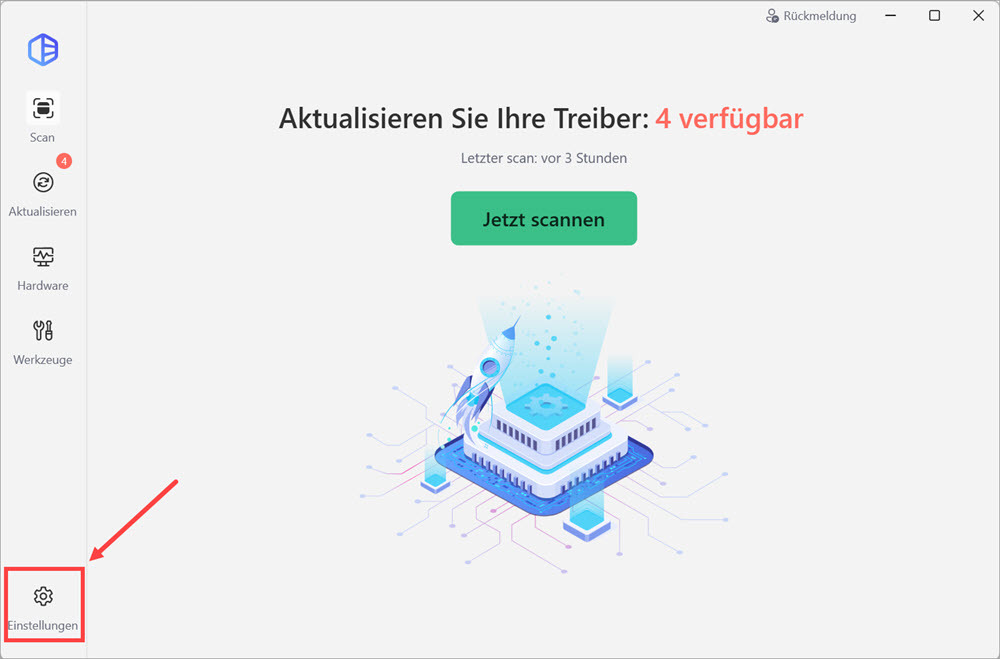
- Klicken SieHier finden Sie Ihren Lizenzschlüssel und die verbleibenden aktiven Tage:
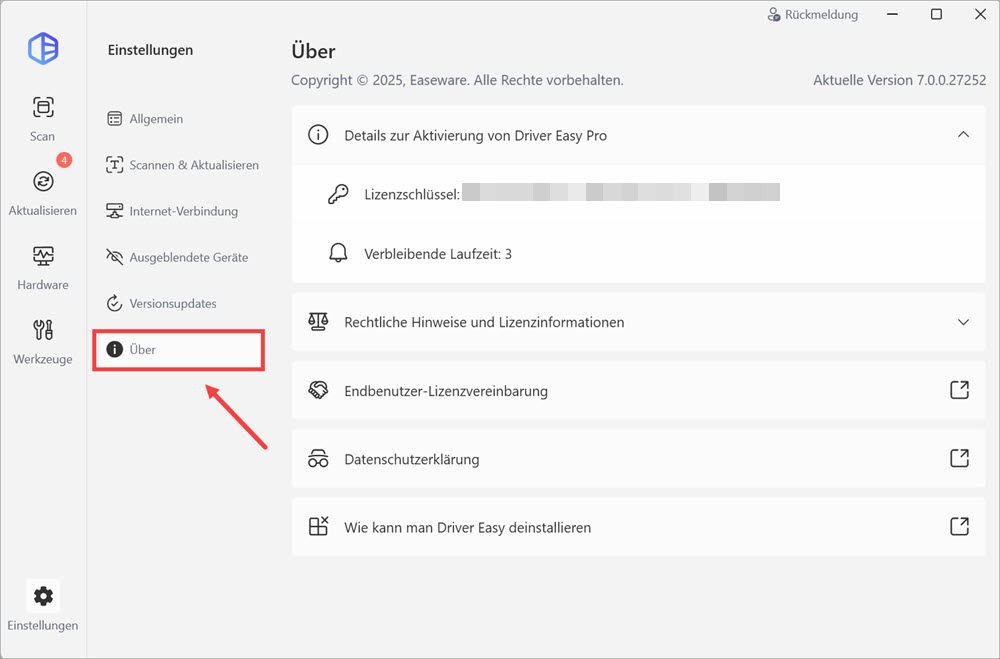
Sie können auch unsere Lizenzschlüssel erneut senden Seite besuchen und den Anweisungen folgen, um Ihren Schlüssel erneut per E-Mail zu erhalten.





